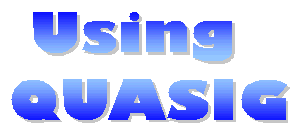Instructions for using QuasiG V1.4 - a freeware Penrose tiling program that will show and print full-colour Penrose tiling patterns, and more general quasi-crystal patterns, on any Windows 95/98 or NT/2000 PC. Table of Contents
Using QuasiG | QuasiG Options | Features | Tile Marking | Techo Details | Memory Stress | Printing this page | Download Using QuasiG is meant to be simple. It has default input values that will produce a simple image of penrose tiling. Experiment with the various options to see what they do (example images on the QuasiG page include a summary of the options in the title bar, so you might like to try creating them to prove your installation worked). If you're not familiar with Weeks's quasi.c, just download QuasiG and play around a bit !! QuasiG options are accessed through its Tiling Options Dialog pop-up. This dialog appears when you run the program, and whenever you access the File/New menu item. Depending on options selected, you may be presented with a series of color dialog popups. These are for selection of Penrose Dot color, Penrose Line Color, and color code for each unique tile area. The program then calculates the pattern, and displays it in a scrollable window that's 32 cm by 32 cm. If Penrose Tile marking is selected, with large number of generating lines, or a slow computer, expect significant delay. You can open up new tiling windows by File/New - and your previous options become the default selection for the new window. This makes it easy to make just small changes from one plot to the next.
QuasiG Tiling Dialog Options
QuasiG Features
Tile Marking
|
|||||||||
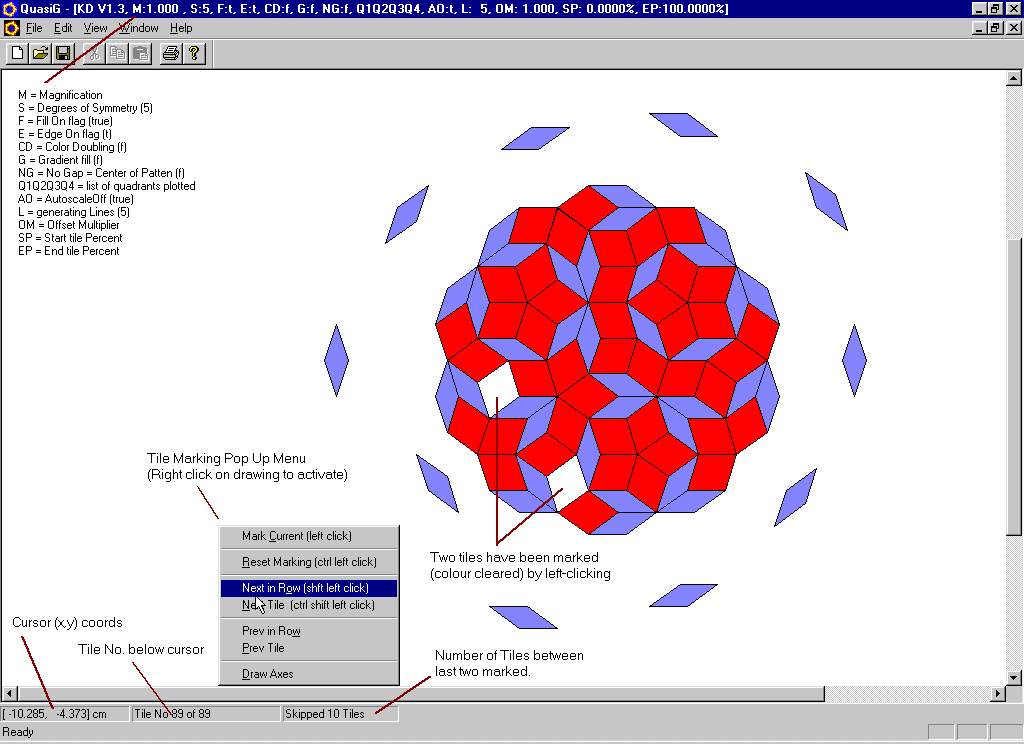
|
The Status bar identifies the Tile No of the tile under the cursor. The Tile No is its index (or order) in the generating sequence; if the cursor is not over any tile, the Tile No will be one more than the maximum number of tiles. Tiles can be marked by clearing their colour, as an aid to identifying the drawing progression. Mark an individual tile by left clicking on it - it's colour will be cleared. If you mark a second tile, the Skipped Tiles box of the status bar reports how many tiles were drawn between the last and previous tiles. This is not how many lie between them on the tiled plane - rather it is how further along in the generating sequence the tile occurs. The Status bar now includes reporting of the (x,y) coordinates of the cursor. Coordinate axis can be superimposed on the image, by using the Tile Marking Pop-up Menu item Draw Axes. To activate the Tile Marking pop-up, right click the mouse anywhere on drawing. The tile drawn immediately after a marked tile can be identified by Tile Marking menu Next Tile function. This can be repeated to show successive tiles, but only the last S tiles remain marked (where S is the Degrees of Symmetry). Prev Tile marks the previous tile in the sequence The Tile Marking menu Next Row function identifies the tile drawn in the next row (there are 2 * S tiles per row). Prev Row goes tothe previous row.
QuasiG Techo DetailsYou don't need to understand a word of the next two sections in order to use QuasiG. These words are for the techo types out there... QuasiG is written in Visual C++ V6.0, as a 32 bit MDI application using MFC classes. It was my first attempt at writing such an application, and does some unusual things - like popping up its configuration dialogs before you've seen a main window frame, and maximising the document window (you can use the Window/Cascade or Tile options to change the latter after the windows open). QuasiG Memory StressQuasiG generates the tiles to memory (rather than directly to display). It uses the MFC CArray class which dynamically allocates space for tiles; the memory is released when the display window is closed - and varies in proportion to s/2*(s-1)*l^2 where s=symmetries, and l=lines. It can be interesting to plot the Windows 95 System Monitor's memory manager items while running QuasiG. It also gives your graphics adaptor a pretty serious workout (when running in colour fill mode), and can stree remote login software like RAdmin, TNG Unicenter and PC Anywhere. If you understood this techno-talk, you might be interested in a copy of the SourceFilter programming utility.
Printing this PagePrinting with many browsers (including IE5.5 and earlier) often doesn't work real well because most browser print functions don't handle the horizontal scrolling view you get on screen. This page has been put together to facilitate printing the text on an A4 page - essentially you will see everything within the white area of the background.However, many of the images extending outside this area will get clipped out. You could try changing your print setup options to select landscape printing layout (but they'll mostly be split across a page). If you really want to print the images, make them with QuasiG and print directly from its File/Print menu item. This will print the screen image across 4 A4 size pages (A4 tiles !) - the screen plot area is 32 cm by 32 cm, and prints isometrically (1 cm of screen = 1 cm of page).
QuasiG Home | Examples | Animation | Storey Hall Back to Kevin Duffy's Home Page | Download Quasig | SourceFilter Page Created
19th June 2001, Last Revised 24th Jan 2017
Last Revision: Relocated to new host, some broken links updated This material may be used for educational non-profit purposes with proper acknowledgement of the source. If any images created with QuasiG are posted on the net, send me the link url. All other uses, please email kd@condellpark.com.au |